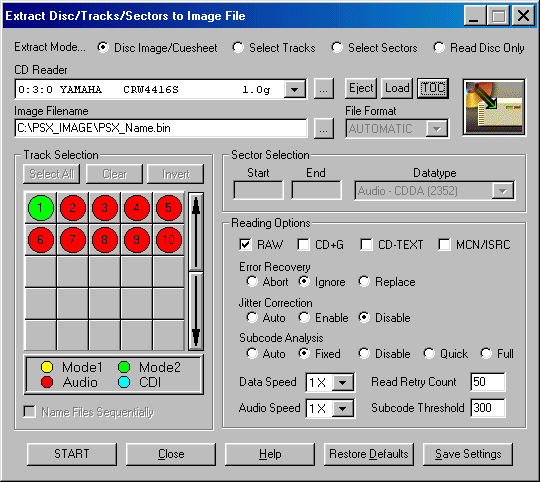
Here are the steps to copy with CDRWin:
1. Open CDRWin and put the Original CD in your CD-R recorder, it's much beter at reading
PSX disc's than most CD-Roms.
2. Go to 'Extract Disc/Track/Sectors'. The example here is the 'Demo 1' disc.
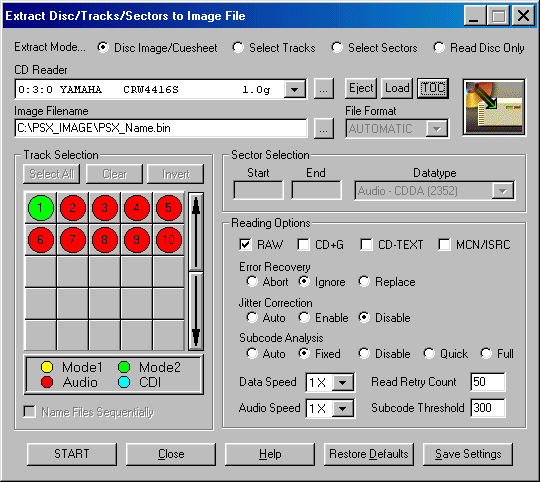
3. Make sure you are reading from your CD-R recorder as shown in the top pull down menu.
4. Choose an image name (PSX_Name) and a file location for that image (PSX_IMAGE).
5. Enable Copy RAW
6. Error Recovery=IGNORE
7. Jitter Correction=DISABLE
8. Subcode Analysis=FIXED
9. Click on the Start button.
Now you can start and extract an exact image. The reason you use Subcode Analysis as
Fixed rather than Ignore is because it is the Subcode Analysis that determines the
.cue sheet. With a fixed Subcode Analysis, it automatically puts in a 2 second pre-gap
before each audio track. ALWAYS use these settings if you are backing-up things with more
than one audio track.
Once you have extracted the image, you can open the '.cue sheet' with
Notepad. If you look at the audio tracks, each one will have a 2 second pre-gap sector.
This is very important. If you use Ignore for Subcode Analysis it will not create the
pre-gap sectors and you will burn yourself a coaster or a back-up that locks up constantly.
The Demo is 100% functional with the exception that you can only acquire and burn at 1x.
Since this is the setting you will want to use most of the time the Demo version is just
fine.
DO NOT USE the cracks that are posted on the Web for this product. The guys at
GoldenHawk are just a bit smarter than that. They entered these cracks into their software
as invalid serial numbers. The great part is when you go to unlock the software, it
doesn't tell you that you are using an invalid serial number. It just unlocks and seems
to work fine. But then when you go to burn a CD you burn a coaster every time!!!
Hail the guys at GoldenHawk for thinking and outsmarting some of the crackers.
Now close down the 'Extract Disc/Tracts/Sectors' page.
Open the 'Record Disc' page.

Click on the 'LOAD CUE SHEET' button.

Goto your backup image file and there you will find a file called 'PSX_Name.cue'. Load this file into the 'Open Cue Sheet File' box. Set the 'Recording Options Speed' to 1x. Click on the 'Start Recording' button and you will have a perfect PSX backup.