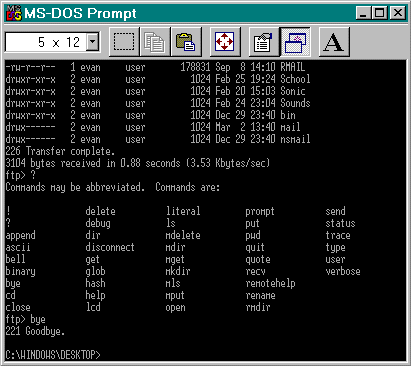Home
Using the ftp command in Windows95
1. Get connected with Dial-Up Networking, click on "Start", and select "Run".
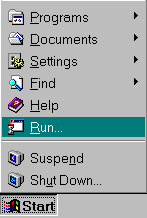
2. In the Run dialog box, type in "command". This will open up a Windows95 DOS box.
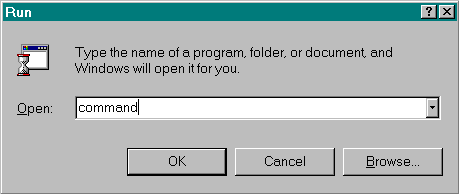
3. Type in the command "ftp ftp.sonic.net" as shown below. Enter your username and your password when prompted to do so (if your email address is "joebob@sonic.net" then your username is probably "joebob").
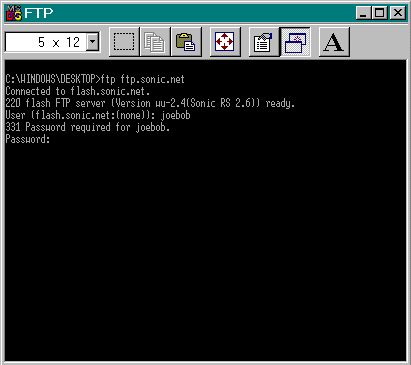
4. Type in the command "binary" at the ftp> prompt to avoid data corruption in any transferred files (it will attempt to turn them into text - this is bad for executable files and images). Although they are not necessary, I also recommend the use of the "bell" and "hash" commands. "bell" sounds a chime when your file has finished transferring, and "hash" gives you feedback (a string of "#" signs).

5. Now you are ready to transfer files. To download a file (as an example, I chose a sound file - "alarm.wav") from the remote directory to your desktop, type in the command "get FILENAME". To upload a file from your desktop to the specified remote directory, type in the command "put FILENAME".

6. If you want a listing of the remote directory, use the command "dir" - it works very similarly to the DOS command. If you want to know the pathname for your specified remote directory, use the "pwd" command. If you want to know more about what you can do with ftp, type in "?". If you want to know about a specific ftp command, for instance "pwd", type "? pwd".
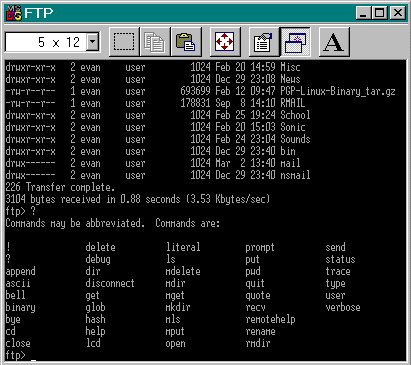
7. When you are done, you can close your ftp connection with the command "bye".