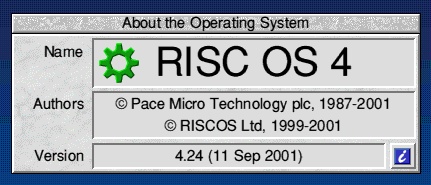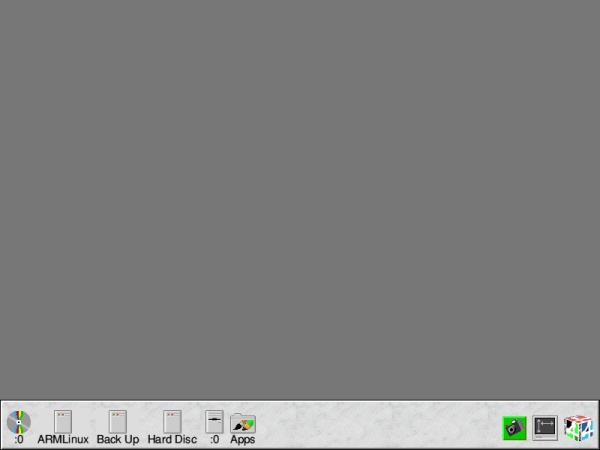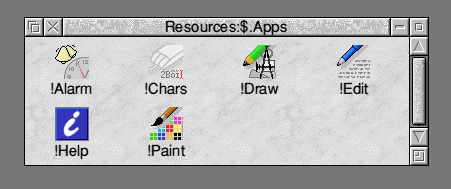|
 |
About RISC OS
|
First, a quote from the RISC OS User Guide:
The RISC OS operating system
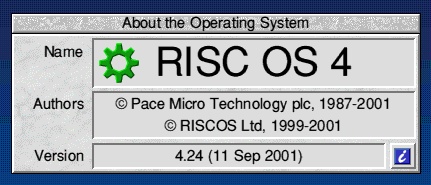
This is the 'Info' window, under 'Task Manager'
RISC OS stands for Reduced Instruction Set Computer Operating System. RISC OS consists of three layers:
- The core, containing the programs that actually make the computer work.
- The command line interface, which is a text-based interface used to write programs and scripts. Most people never need to use the command line.
- The desktop, which is the outermost layer. This manual is mostly about the desktop, which uses icons to represent files, directories and applications, and runs applications in windows. You can have many windows on the screen at once.
And now on with the show...
Mouse Buttons
At this point, it is worth noting that a RISC OS mouse has three buttons:
- 'Select' - The main button, the furthest left button.
- 'Menu' - Menu, as the name implies, brings up a menu of options to choose from. (this is the middle button on a RISC OS mouse)
- 'Adjust' - Is used rarely, but some programs use adjust and it is very handy on scrolling bars (see below)
(Please note that all mentions of 'clicking' refer to Select unless otherwise stated)
The Desktop
RISC OS, for the majority of the time, is used from the WIMP (Windows, Icons, Mouse and Pointer - otherwise called the desktop or GUI (Graphical User Interface))
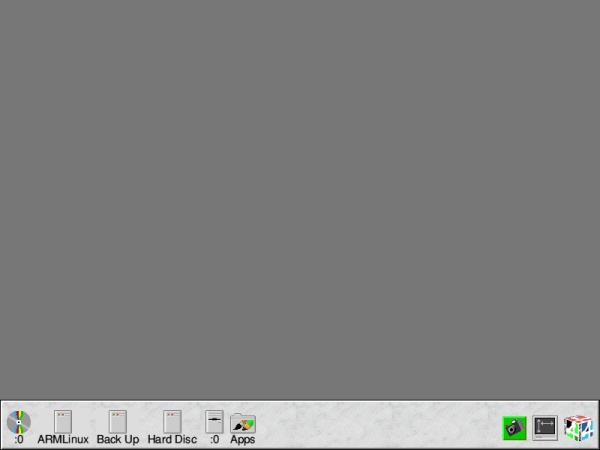
Here is the basic desktop, no 'bells or whistles' attached.
At the bottom, there is the Iconbar, a place where icons for disks and programs the user loads are kept; here's what's on it:
On the left:

Clicking on this will open the filer showing what's on the CD-ROM currently in the CD-ROM drive.

Clicking on one of these ('ARMLinux', 'Back Up' or 'Hard Disc' (There are three hard drives in my current RISC OS computer)) will open the filer showing what files or directory's are stored on that disk.

Clicking on this will do the same, showing what's on the current floppy disk in the floppy disk drive (FDD).

Clicking on this will open the applications (programs) that are 'bolted-on' to RISC OS (namely - !Edit, !Paint, !Draw, !Alarm, !Chars and !Help)
On the right:

This is an application currently loaded (!Grabber; it takes screenshots, hence the name). Clicking on application icons normally brings up the main 'window' of that program.

This is the 'Display Manager', it changes the screen resolution (the amount of space on the desktop), such as 800x600 or 1024x768 and the number of colours requested.

This is the 'Task Manager', which controls applications loaded; it's like 'My Computer' on a Windows system.
The Filer
The filer is the way you access, delete, move, copy, rename, or any other task involving file manipulation.
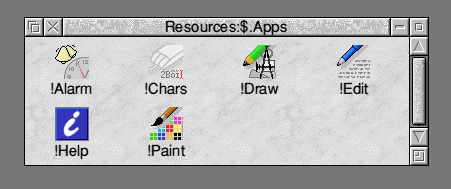
Here is the 'Apps' Filer open
At the top is "Resources:$.Apps".
This is the address of what directory you are currently in, just like C:\My Documents\Work\Letters\ or something of the sort.
Let's break it up (but we will do my main hard drive this time:
ADFS::Hard Disc.$.Richard.Files.MyFile
- 'ADFS::' is the filing system (the interface actually connecting the hard drive to the computer, which in this case is ADFS (Advanced Disc Filing System), the standard interface for RISC OS computers.)
- 'Hard Disc' is the name of the drive
- '.$' is the root directory (the "home" directory, or just like 'C:' on a Windows system)
- '.Richard' is the Directory 'Richard'
- '.MyFile' is the actual file.
Basically, a dot (.) is a separator between directories.
Anyway, back to the filer:
There are several icons also on the title-bar and down the side; they are:

This will move the window to the back (behind the rest of the windows)

This will close the current window, or remove it from the desktop

This will 'pin' that window to the Pinboard (background), just like minimize on Windows.

This will either maximize the window or return it to the standard size.

This will 'scroll' down a window. (note that these are on only on the side here; sometimes they are also on the bottom.)

This is just like a manual re-size button - very handy.
All the applications on RISC OS start with an '!' to denote that they are special. (Applications are like directories, shift-clicking on a application will open up a directory with the program's files in it.)
Clicking on one of these will run and load an icon onto the iconbar.
Filetypes
On RISC OS, we don't have an extension (like mydocument.doc or mypicture.bmp) like Windows, but instead we have filetypes

Here is '!Boot' open, showing its files and directories
Here are some files, and here's what they are:

This is an 'Obey' file, like a script of commands to execute (when you double-click on an application, an Obey file called !Run is automatically run).

This is a 'Text' file, just like any plain text, normally created in NotePad for Windows or !Edit for RISC OS.

This is a 'Sprite' file, or like a collection of pictures used by the appplication.
The Grabber icon (see above) is a sprite in a !Sprites file.
When a directory containing applications is opened, RISC OS searches inside
the application diectory for the icon required.

This is a directory, plain and simple :-)
There are filetypes for almost every type of file, like image files JPEG, GIF, PNG, BMP, et al.
Well, that almost completes my mini-tour of the RISC OS operating system, but if you want more info, point your browser to:
| Copyright © Richard J. Butler MCMXCVIII-MMIV |
Last modified:
|
![]()