![]()
|
|
EasiFiler |
RJB Online> EasiFiler |
Servers:
RJB Online /
Secondary Servers
|
The idea was to produce an application which would replace the resource
filer. EasiFiler does this, but still alllows access to the resources
contained in the ResourceFS filing system, which are needed by many
applications. This is made possible by the fact that most filing systems
consist of 2 modules. The first contains all the code needed by the
filing system, while the second creates a Wimp frontend for the system
(the Apps icon on the iconbar).
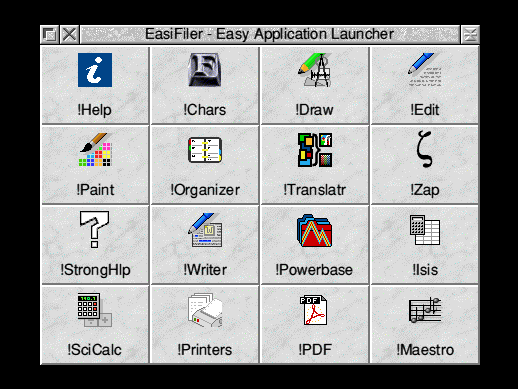
EasiFiler allows you to have easy access to your favourite applications,
directories and files. Clicking on the icon open a window containing 16
icons. To add an object, just drag it into your chosen icon. The object
will then be added to the window. Once it is there, it can be activated
by simply clicking on it - you do not need to double click, as with the
regular RISC OS filer. The launcher window's position is saved when the
program quits or when the machine is shut down.
Clicking with Select activates the object, while clicking with adjust
activates the object, and closes the window (the actions of these buttons
can be reversed).
Clicking over an object with the Menu button opens a menu, which is
different, depending on whether the object is a file, a directory or an
application. The first item leads to a dialogue box, which gives
information about the object - its size, filetype, datestamp and so on.
Most of the options in these menus are self explanatory. The remove
option at the bottom removes the object from the EasiFiler window.
The second menu item is linked to a window called 'Swap icons' from which
you can swap the content of box 1 with, say, box 4 without having to
delete both and load them in again.
Holding down shift while you click on an object does exactly the same as
it would with the RISC OS filer, opening an application, or loading a
file into a text editor.
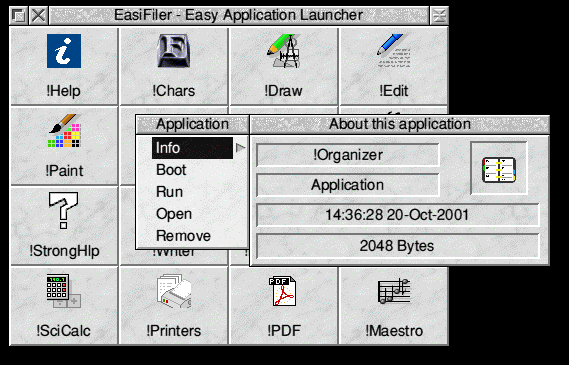
Once you have added objects to the window, you can save the changes so
that they are loaded when the program is next run (probably as a part of
your boot sequence). This is done by selecting the "Save Data" option in
the Utilities submenu in the iconbar menu. There's also a option to clear
all the squares in the launcher
There is also a ResourceFS option, which leads to a submenu containing
four options, $, Fonts, Resources and Apps, which open the corresponding
directories of the ResourceFS filing system. This is so that access is
still available to those applications held in the ROM.
Clicking on the EasiFiler icon with Adjust will also open the Apps display.
You will also find a submenu named '!Boot' in the main menu too. This
allows easy access to the folders inside !Boot. At present, these include
Choices, Resources, Library, Tasks, PreDesk, !Boot, Scrap, Utils and
!Configure
Inside the 'Utilities' submenu are three more submenus, 'Help', 'Internal'
and 'External'. 'Help' contains help for EasiFiler and utilities supplied
with it. 'Internal' holds the utilities relating to EasiFiler itself and,
more specifically, the Launcher. 'External' sports various independent
applications supplied with EasiFiler and easy access to some useful
*Commands. At the moment, these include:
Wipe !Scrap Call AthaClean to wipe the !Scrap directory Hourglass Turn the hourglass (timer) on or off. Cache Change processor cache to On, IW, W or Off. CloseFile Call !CloseFile to show open files. CMOS Call !CMOS for CMOS data utilities. CompactMem Call Compact to shrink the system memory areas IconSprites Call !IconSprites to load sprite files into memory DelDynArea Call !DelDynArea to close dynamic areas Info Display some system information CustomChr Entering characters by mouse TextJoin Append files together
If you try to quit the application, from the iconbar menu, while the
object data has been changed, but not saved, then EasiFiler will halt the
process, asking you if you want to proceed with the action, or save.
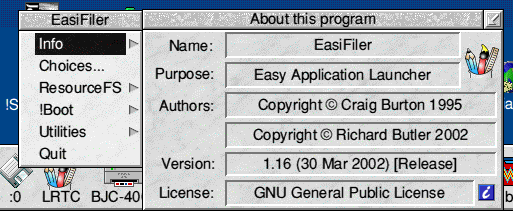
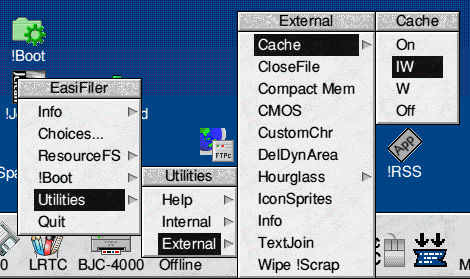
A choices option is also available in the iconbar menu. When this is
selected, a dialogue box is opened, which allows you to configure some
aspects of the application.
The first option is to kill the Resource filer. Although this may seem
harsh, and may crash the computer, because most parts of the system have
resources contained in the system, it is only the Wimp frontend module
(ResourceFiler) which is killed. The main ResourceFS module is left
intact, allowing access to these resources (and the ROM applications).
The second option configures which mouse button closes the window when
used. If this option is on, then the Adjust button will close the window,
when an object is selected, while clicking with Select will leave the
window open. If this option is deselected, then the reverse is the case.
The third option chooses whether or not the applications contained in
EasiFiler are Filer_Boot'ed when EasiFiler runs, or if this should be left
in order for it to be done by a desktop !Boot sequence.
The forth option chooses whether or not the keys F12 and Break should be
disabled by EasiFiler. The keys return to their normal state when EasiFiler
quits.
The last option configures whether the result of clicking with Select or
Adjust on the iconbar icon. By default Select will open the launcher and
Adjust will open Resource:$ but this can be reversed.
If a dragged file is the same as the file it is replacing, EasiFiler marks
the launcher as unchanged and will not show the message window when the
application quits.
The iconbar icon name can be changed from the Config window. Anything up
to 20 characters can be used.
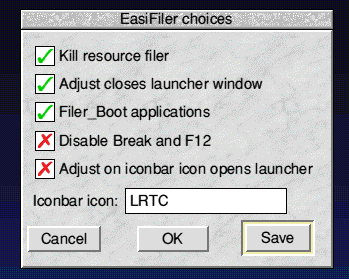
| Back To Parent Page | Back To Top |
| Copyright © Richard J. Butler MCMXCVIII-MMIV | Last modified:
|