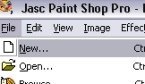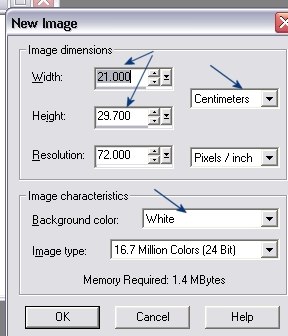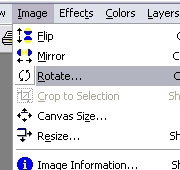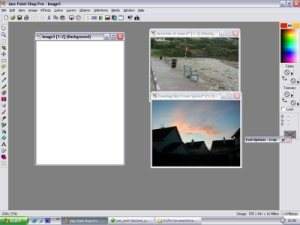How to get PaintShop Pro to print one or more photos to a A4 Sheet. |
Page 1
Page 2 |
| There lots of programs around, which lets you print multiple photos per sheet, some are easy to use some are not. Some Examples are Acrosoft Photo Printer & MGI PhotoSuite 4. But you can also do this with PaintShop Pro, a program that most people have and comes free on most Computer Magazines, as a 30 day trial. All that you need to do is to set up an A4 Template Copy & Paste your photos to it and Print. There are also lots of ways in doing this, but here I am going to explain one way in doing this, printing two photos on a A4 sheet. Once you have followed my nine step guide, you should be printing in no time at all. (you might want to print these two pages out before you start) | |
1. With PSP(Short for
PaintShop Pro) open go to File and New. 2. Change the size to 21 x 29.7 cm, which is the
size of an A4 Sheet. Then Change the background color to White. |
3.You now have your A4 layout to put your photos
in for printing. If you want a landscape view, just go to Image
and Rotate. 4. Now say that you want to print two photos to
the A4 sheet, open the two photos that you want in PSP as well.
|
| Some keyboard shortcuts
which might come in handy for this: Ctrl & A = Select All Ctrl & C = Copy Ctrl & L = Paste as New Layer |
|