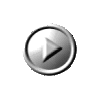If you wish to run the unregistered version of this 3d display in your internet browser you first need to install the viscape plugin on your system.
Your system will then be enabled to run Globe Time Viewer or any other Superscape 3d display. NOTE: You are advised to install the standalone version instead. You can use it anytime without reconnecting to the Internet
If you dont have the plugin or are unsure, follow these steps.
NOTE: If you already have the plugin installed, go directly to step 4.
- Check that your browser is Version 4 or higher by clicking on Help in the menu bar above and click About in the drop down menu. You will then see a box that tells you what version of Internet Explorer or Netscape Navigator you are running. If it is below version 4 you will need to obtain version 4 before continuing.
- Download the Viscape plugin to enable 3d in your browser by clicking on one of the below icons. When prompted, choose to save it to your desktop and note the FILENAME.
- When the download completes install the viscape that you have just downloaded. i.e. Exit from your internet browser, then find the viscapeSVR icon on your screen and double click on it. Simply follow the onscreen instructions to install the plugin, it does not take very long and you can then restart your internet browser and return to this page http://www.globeviewer.com/start
- If the viscape is installed ok you are now ready to go so click on the right arrow below. It may take a minute for the viewer to load. Turn your sound volume to the correct level and Position the display using the scroll bars so that you can see the full 3d Globe.
![]()
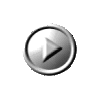
![]()