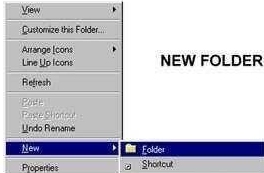Files & Folders
Then you create folders in My Documents to tidy up your letters and files.
|
How to create a new folder Open My Documents folder and Right click on an unoccupied area, then go to New and select Folder. Then rename the new folder to what you want. To rename: just right click on the folder and rename. You can make new folders in folders as much as you like. Then when you want to save it will ask you where to, so just select where you want and save. You might often find that when you want to open that file up again that you cannot find it. The best way to avoid this is to create a new folder in my documents. For instance, if you are working on a new project you could create a folder called "new project" it is best to make the new folder in my documents. Then when you want to open it just double click on it, COPY AND PASTE For example, you want to copy this sentence. Simply highlight the sentence by left clicking and dragging across the sentence. Then right click and "copy". Open your word pad, right click and paste. |
To Drag & Drop a file/folder from one folder
to another. |
||||||||||||||||||||||||
|
|||||||||||||||||||||||||