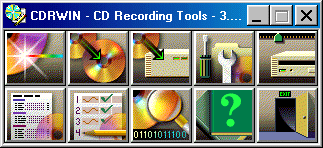
Here is information on how to configure and use CDRWin.
A fully working demo of CDRWin can be downloaded (550kb) from
Goldenhawk.
The demo version will only let you burn at 1x. CDRWin can be brought online from
Goldenhawk
and when will then become the full working version. Check at
Goldenhawk
that your CD Burner is supported to use CDRWin.
This is the software program most favoured by Psx games crackers. Indeed if you have
to put a crack file onto the game that you are backing up CDRWin is the program that
you must use. Why is that, it's because CDRWin was used to make the crack file.
You must use CDRWin to make an 'Image' of the PSX game to your hard drive before
applying the crack to the 'Image' and then copying the 'Image' to a CD-R disc.
More on this in the How to use Cracks
section. Also make sure that you have Windows Setup
properly. All this will ensure that you won't get any
'Buffer Under Runs'.
Open CDRWin. Click on the 'Devices and Settings' Icon, second from right top row.
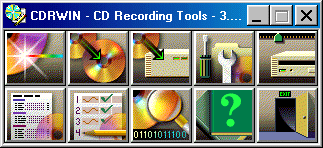
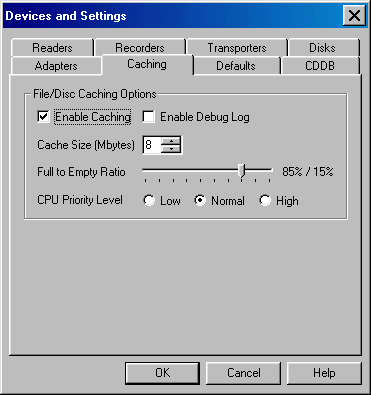
| System Memory............ | Recommended Cache Size |
|---|---|
| 16mb.............................. | Disable |
| 32mb.............................. | 1mb to 2mb |
| 64mb.............................. | 2mb to 4mb |
| 128mb............................. | 4mb to 8mb |
| 256mb............................. | 8mb to 16mb |