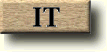The other editor REGEDT32.EXE is more powerful and as such is ideal for adminstrators. There are probably better third party Registry editors out there that might be worth looking into.
| Key Name | Description |
| HKEY_CLASSES_ROOT | Information on file type associations and OLE. |
| HKEY_LOCAL_MACHINE | Information on hardware, startup settings and system configuration for the local machine. |
| HKEY_CURRENT_USER | Information for the user currently logged on. |
| HKEY_USERS | Information for all users with accounts on the local machine. |
| HKEY_CURRENT_CONFIG | Information on hardware settings. |
Throughout this page I might refer to various Registry Data Types that you may have to modify. A short description of what these signify is given below:
| Data Type | Description |
| REG_BINARY | Binary number. |
| REG_DWORD | Four byte number. |
| REG_SZ | A text string. |
Complete List of Registry Hacks:
- Logon Welcome/Legal Notice
- WinNT 4.0 File Name Completion
- Activate Screen Saver if no one logs on
- Displaying Your Company Logo (or other bitmap) during logon
- Don't display Last user in logon dialogue
- Automatic Log on
- NTFS - Disable 8.3 Name creation
- Reduce Windows NT 4.0 Start Menu navigation delay
- Get mouse to behave like X-Mouse
- Change Registered Owner Name and Organisation
- Powerdown after Shutdown
- Automatically kill tasks that do not respond
Logon Welcome/Legal Notice: |
 |
LegalNoticeText. Data type REG_SZ Default value: (none). Specifies the message to appear when the user presses CTRL+ALT+DEL during logon. Add this value entry if you want to add warning to be displayed when a user attempts to log on to a Windows NT system. The user cannot proceed with logging on without acknowledging this message. To include a caption for the logon notice, you must also specify a value forLegalNoticeCaption.
LogonPrompt. Data type REG_SZ Default value : "Enter a user name and password that is valid for this system." The text entered appears in the Logon Information dialog box. This is designed for additional legal warnings to the user before they log on. This value entry does not appear in the Registry unless you add it.
Welcome. Data type REG_SZ. Default value: (Title only; no message) The text entered appears in the caption bar beside the title of the Begin Logon, Logon Information, Workstation Locked, and Unlock Workstation dialog boxes. This value entry does not appear in the Registry unless you add it.
WinNT 4.0 File Name Completion: |
 |
Activate Screen Saver if no one logs on: |
 |
Displaying Your Company Logo (or other bitmap) during logon: |
 |
Don't display Last user in logon dialogue: |
 |
Automatic Log on: |
 |
NTFS - Disable 8.3 Name creation: |
 |
Reduce Windows NT 4.0 Start Menu navigation delay: |
 |
Get mouse to behave like X-Mouse: |
 |
Change Registered Owner Name and Organisation |
 |
Powerdown after Shutdown |
 |
Automatically kill tasks that do not respond |
 |