Word Tips - General |
Greater Sites
|
|
| Working with Graphics: Working with Text: Working with Tables: Word Tips - General |
||
| Display a rule at the top of the screen via View, Ruler | Change your view of a document so the full width of the page is placed in Word's editing window by choosing View, Zoom, Page Width. | PN Change the page background to MM blue with white text by choosing Tools, Options, General and enabling Blue background, white text. |
| Mj Reverse the order in which pages print to make documents self-coflating - choose Tools, Options, Print and enable or disable the Reverse print order check box. |
Alter Word so the default save folder is something other than My Documents - select Tools, Options, File Locations, click Documents, click Modify and type a new folder name. | Save a document as a Word template by choosing File, Save As. Choose Template (*,dot) from the Save as type list, give the file a name and click OK. |
| Set up a document so it has a different header on the first page by choosing File, Page Setup, Layout tab and picking Different first page. | To set A4 as the default paper size for all new documents choose File, Page Setup, Paper tab (Paper Size tab in Word 97 and 2000], select A4, click Default then finally hit OK. | Restore a toolbar to its original state by choosing View, Toolbars, Customize, Toolbars tab. Select the toolbar and click Reset. |
| Split the screen so you can view two parts of your document at the one time by choosing Window, Split. Click where the split should appear. Double-click the split line to remove it. | When your document is formatted using built-in styles, choose View, Document Map to open a hyperlinked list of document headings. | View style information on the screen in Normal view by choosing Tools, Options, View tab |
| To find out the total time spent editing a document,
choose File, Properties, Statistics tab and read the editing time from the dialog. |
Set Word to always create a backup of the previous version of a file via Tools, Options, Save tab, Always create backup copy. | The back-up copy has the extension .wbk and it's stored
in the same folder as the original. When sharing Word files with users of other word processors, save in the RTF format. |
| Allow the Formatting and Standard toolbars a row each by choosing Tools, Customize, Options tab, Show Standard and Formatting toolbars on two rows. | Use any 16 x 16 image as a toolbar button. Copy it, right-click the toolbar and choose Customize. Right-click the button and click Paste Button Image. | Disable [Insert] so it no longer selects Overtype via Tools, Customize, Keyboard tab. Choose All commands from Categories, Cancel from Commands, press Insert and click Assign. |
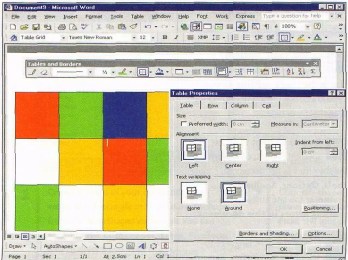 You can easily wrap text around a table using the options in the Table Properties. |
||
| Word's Proofing "Tools | ||
| When it comes to polishing off your document, Word's spelling and grammar tools will help you make sure it is error-free and the Thesaurus will help out when you can't quite think of the right word to use. | View the contents of a custom dictionary by choosing
Tools, Options, Spelling & Grammar tab, Custom dictionaries. Pick
your dictionary and click Edit (Modify in Word 2002). |
Add a common typographical error as an AutoCorrect entry by selecting Tools, Spelling and Grammar, choosing the correct spelling and then clicking the AutoCorrect button. |
| Find synonyms for any word by right-clicking it and choosing Synonyms from the shortcut menu. | Use the Thesaurus dialog (press [Shift] + [FT]) to look up a word by typing it in the Replace with synonym box then clicking Look Up. | Set the Grammar checker to flag gender-specific words by choosing Tools, Options, Spelling & Grammar tab and clicking Settings. From the list, enable the Gender-specific words check box. |
| Choose Tools, Options, Spelling & Grammar tab and disable the Check spelling as you type check box to stop M/ord checking everything you type. | If you don't want to disable spelling, but you don't want to see the errors in the document, choose Tools, Options, Spelling & Grammar tab and enable Hide spelling errors in this document. | |